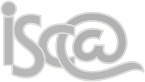This guide will enable you to:
1) Add your @iscaexeter.co.uk email address to Mail.app on your Mac.
2) Send and receive emails using Mail.app from almost any location with internet access.
Check:
1) Ensure you are connected to the internet (check your connection with a web browser, for example).
2) Ensure you know your network password.
Add the account:
1) Open "Mail" from the dock, or Finder > Applications.
2) Remove all other Exchange accounts from Mail. You cannot use two Exchange accounts (iscacollege.devon.sch.uk and iscaexeter.co.uk for example).
3) From the "File" menu, choose Add "Account". If Mail has no other accounts, you will be automatically prompted to add an account.
4) Enter your display name (e.g. ADente, first initial and surname), email address (i.e.
[email protected]) and network password.

5) If you are presented with a popup asking to "Verify certificate", click "connect". This would normally be a cause for concern but is normal in this case. You can continue.
Techy explanation: The setup process automatically searches for email servers associated with iscaexeter.co.uk by testing common addresses. It finds mail.iscaexeter.co.uk and assumes this is the server. The email server address is actually outlook.office365.com and it presents a security certificate with this name. As the name doesn't match iscaexeter.co.uk, Mail.app reports an error. In other circumstances, this popup would be concerning as it indicates the server to which you're connecting is not the same as the server listed in the security certificate. As we already know this, there is little reason to assume malicious intent. There are easier methods for third parties to obtain your data.

6) Check the server details and add a memorable description so you recognise the account in future. Keep the "Contacts" and "Calendars" boxes ticked to allow Office 365 to add new contacts and calendar entries to your Mac. Click "Continue".

7) Review the account information on the Account Summary page. SSL should be listed as "on" for incoming and outgoing connections.
Techy explanation: SSL encrypts messages you send to and receive from the email server. Like security certificates, SSL is important to ensure your data cannot be intercepted between your computer and the destination.

8) Click "Create".
Your email account should be automatically configured for you, and messages will begin to download. Depending on the number of messages in your account, you may need to wait a while for all of the folders and messages to synchronise.