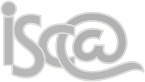Instruction guides
You can send and receive emails using your @iscaexeter.co.uk account through webmail, Outlook, and mobile phones or tablets.
1) Accessing your email via:
Webmail
2) How to:
Add your new account to Outlook on Windows
Add your new account to Mail.app on Mac
Add your new account to Mail on iPad/iOS
Add your new account to a device with IMAP/SMTP details
Add an email signature
Add the school calendar using Outlook
Add the school calendar using webmail
Back up your existing messages to an archive file using Outlook on Windows
Add an archive file containing backed-up messages to Outlook on Windows
Send messages to mailing lists
Update your mailing list membership
Open another or a shared mailbox (if you have appropriate permissions)
Frequently Asked Questions (with answers)
1. Q: What has happened to @iscacollege.devon.sch.uk addresses?
A: Everyone is using @iscaexeter.co.uk email addresses but emails sent to all @iscacollege.devon.sch.uk addresses will be automatically forwarded to you. In short, no messages will or have been lost, and both addresses work. All new emails will be sent from your @iscaexeter.co.uk address.
2. Q: Webmail displays my emails weirdly. Some are missing or they're not all listed by date.
A: That's not a question. Anyway, that's a 'feature' called "Conversation view". It shows all emails about a particular topic together (basically those with the same subject line and a few other hidden things). It's the same display Gmail uses by default. If you don't like it, you can turn the feature off. The annotated screenshots on the
webmail page shows this menu and option.
3. Q: Which internal mailing lists am I part of?
A: Once it's active, find out by logging into your
webmail > gear icon (top right) > Options > Groups
4. Q: How do I set a signature?
A: Once it's active, find out by logging into your
webmail > gear icon (top right) > Options > Settings > email signature.
5. Q: How do I set an out of office reply?
A: Once it's active, find out by logging into your
webmail > gear icon (top right) > Options > Account > shortcuts to other things you can do > Set up an automatic reply message.
6. Q: How much space have I used?
A: Once it's active, find out by logging into your
webmail > gear icon (top right) > Options > look at "Mailbox usage". If you run out of space, you're doing something wrong and we can't give you more space without paying for it. To run out of space, you'll need to store more data than the 13 highest users currently (July 2015) do in total. Good luck with that.
7. Q: Why does Outlook keep asking for my username and password?
A: Next time you see the popup box, enter:
Username: Enter your email address (
[email protected]).
Password: Enter your network password.
Tick the "Remember my credentials box". This should stop Outlook from repeatedly requesting your username and password.
If this doesn't help, let the Tech Team know. We'll fix it.
8. Q: How do I disable new email alerts to stop messages showing when connected to a projector?
A:
This link explains the process simply.
Q: My question isn't listed here.
A: Try looking
here first. If you discover something you think everyone should know about, let us know and we'll post a short guide here.
I need more help!
Speak to us.