This guide will enable you to:
1) Connect to the “Isca staff” network from your Windows computer.
2) Update an outdated password to the “Isca Staff” network.
3) This guide is also available as a .pdf for download from here.
Check:
1) You know the current password for the “Isca staff” network.
Caution:
1) Do not use this guide to add other non-Windows computers, phones or Apple devices to the network.
Connect to the network:
1) 1) Click the WiFi icon in the lower right corner (system tray). NB: If the WiFi icon is not visible, you may need to click the upward facing arrow on the far left.
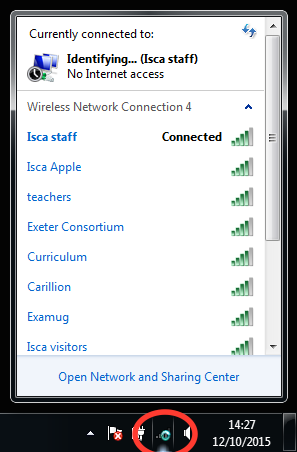
2) Click on the “Isca staff” network and select “Disconnect”.
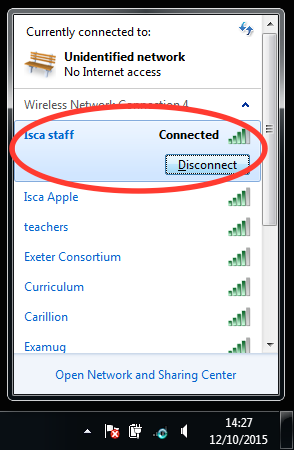
3) Right click on the “Isca staff” network and select “Properties”.
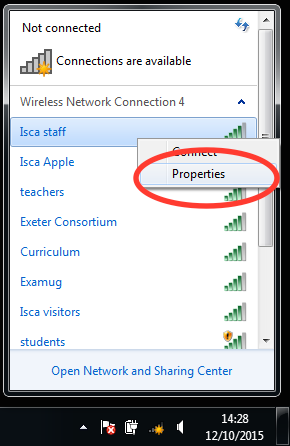
4) Replace any existing “Network security key” with the current password. Click OK.
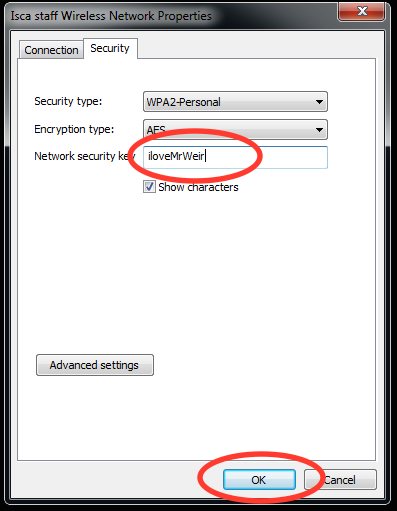
5) Click the WiFi icon in the lower right corner (system tray). Left click the “Isca staff” network and select “Connect”.
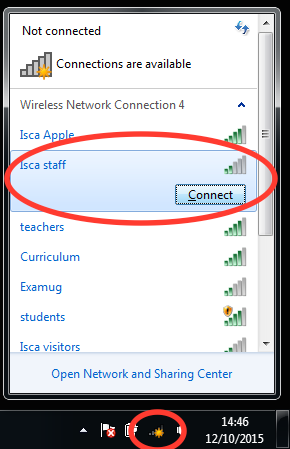
You are connected with the new password.
Troubleshooting:
If you cannot connect to the network, ensure:
1) You know the correct, current password.
2) You have entered the password correctly. You can tick the box to show the password at step 4 if this helps.
3) You have not been blocked from the WiFi. Ask a member of the Technical Team.